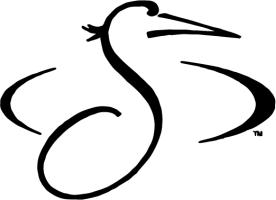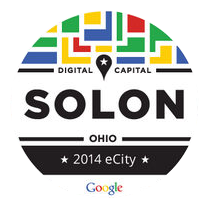The only way for a SOS Resident to grant access for a visitor will be to use the Gate Access Telephone keypad located at Capilano Gates 1&2, Pettibone and Liberty entry gates.
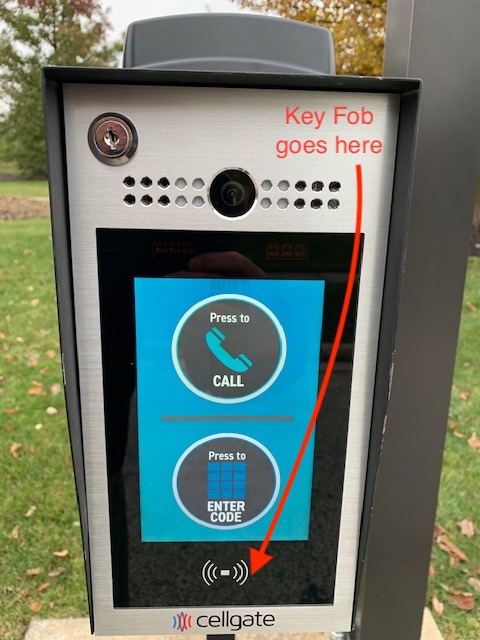
Instructions for Visitors: We suggest texting your visitors the following instructions prior to visiting
At the gate key pad, press the circle on the top that says "press to call". It will take you to a directory where you can either scroll down to the resident's last name or typing in the name. Click on the last name and the system will dial the resident and they will buzz you in once they answer.
For Residents:
|
|
Home | HOA Calendar | Board of Trustees | Association Documents | Resources | FAQ's | Contact Us | Board of Directors Portal | Gate Info & Security
All Rights Reserved 2025, Signature of Solon Homeowners' Association - Admin Login | Web Development by Alt Media Studios